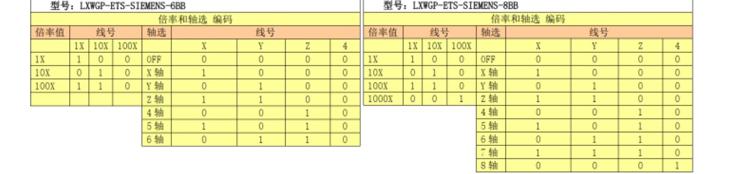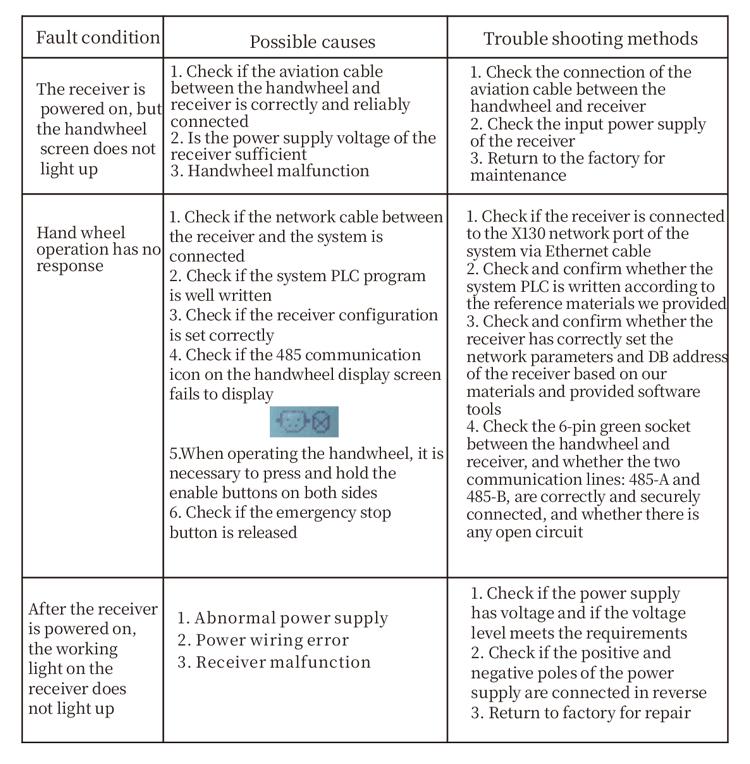説明

1. 製品の紹介
Electronic handwheel is used for manual guidance, positioning, tool alignment, and other operations on CNC machine tools. This model of electronic handwheel is a Siemens actual display wired electronic handwheel. The handwheel is connected to the X130 interface of the Siemens system through a network cable, and the system coordinates are read and displayed on the LCD screen of the handwheel through S7 protocol communication. The handwheel can also control system axis selection, magnification, buttons, andother signals through communication.
2.Product functional features
1. Use a 6-core aviation plug cable for connection, with a handwheel cable length of 10 メーター.
2. The handwheel screen can display system workpiece coordinates, mechanical coordinates,feed rate, axis selection, magnification, and other information.
3. Support emergency stop button, スイッチIO信号出力, and the hand wheel shutdown emergency stop is still valid.
4. サポート 6 カスタムボタン, switch IO signals, and can output signals to the system through IO wiring or communication.
5. サポート 6 または 8 軸制御, with switch IO signals that can be output to the system through IO wiring or communication.
6. サポート 3 または 4 levels of magnification control, with switch IO signals that can be output to the system through IO wiring or communication.
7. Support pulse encoder, 100 パルス/ターン, can output signals to the system through AB pulse wiring.
8. Supports Siemens S7 protocol and Siemens 828D, 840DSL, ONE and other model systems.
3. 製品仕様
| Handwheel working power supply voltage |
DC24V/1A |
| Receiver power supply voltage |
DC24V/1A |
| Receiver IO output load range |
DC24V |
| Hand wheel end cable length |
10m |
| Receiver end cable length |
1m |
| Receiver end network cable length |
3m |
| Operating temperature |
-25℃<×<55℃ |
| Anti-fall height |
1m |
| Custom Button Quantity |
6 |
| Product dimensions |
233*90.7*77.4(mm) |
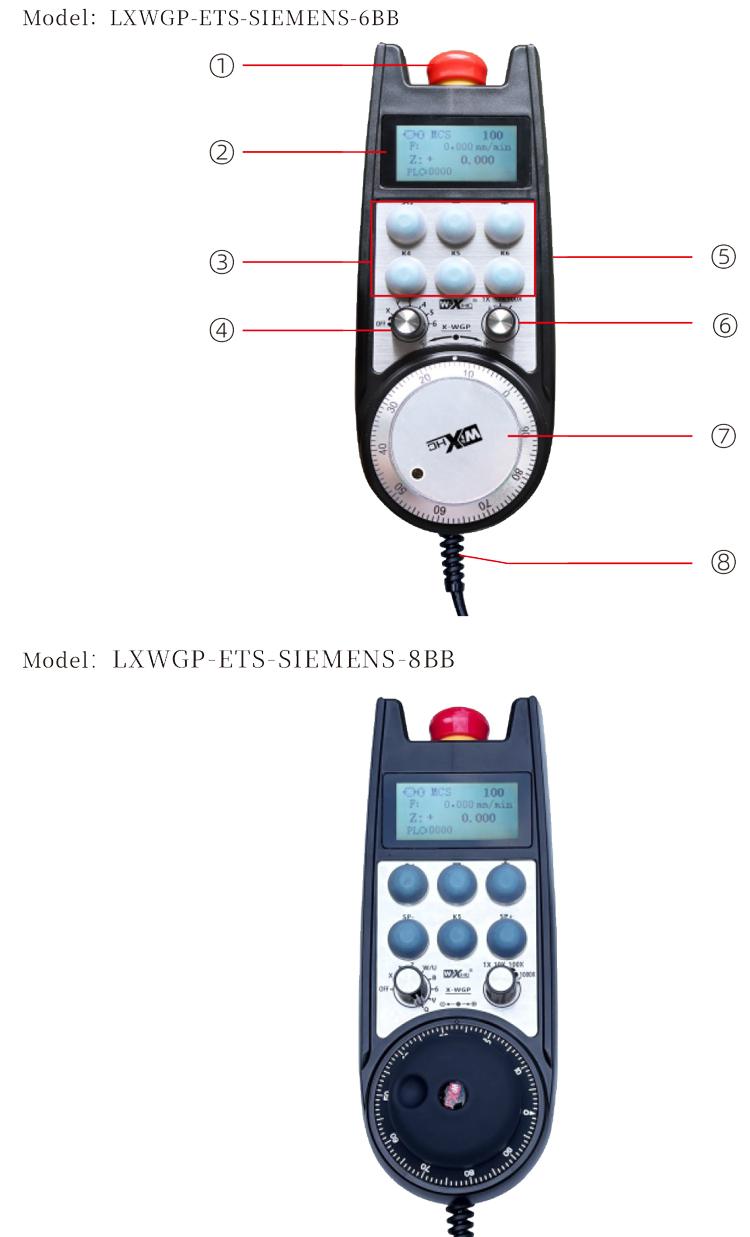
注記:
Emergency stop button:
Press the emergency stop button, and the two sets of emergency stop IO outputs on the receiver will be disconnected, and all functions of the handwheel will be invalid.
After releasing the emergency stop, the emergency stop IO output on the receiver is closed, and all functions of the handwheel are restored.
② Screen display:
PLC: 0000 indicates that the network cable is not connected, PLC: 1010 indicates that the network cable is successfully connected to the PLC system.
PLC: 1110 represents successful writing of system data to the handwheel, PLC: 0001 represents successful connection to the computer.
③ Custom button:
6 カスタムボタン, each corresponding to an IO output point on the receiver, also connected to the system through communication.
④ Axis selection switch:
The axis selection switch can switch the movement axis controlled by the handwheel.
⑤ Enable button:
Press and hold either enable button on both sides to activate the pulse encoder by shaking it. And the two groups on the receiver enable IO output to conduct, release the enable button to enable IO output to disconnect.
⑥ Magnification switch:The magnification switch can switch the magnification
controlled by the handwheel.
⑦ Pulse encoder:
Press and hold the enable button, shake the pulse encoder, emit a pulse signal, and control the movement of the machine axis.
⑧ Handwheel cable:
Cable connecting the handwheel and receiver, aviation plug, used for handwheel power supply and communication.
5. 製品アクセサリー図
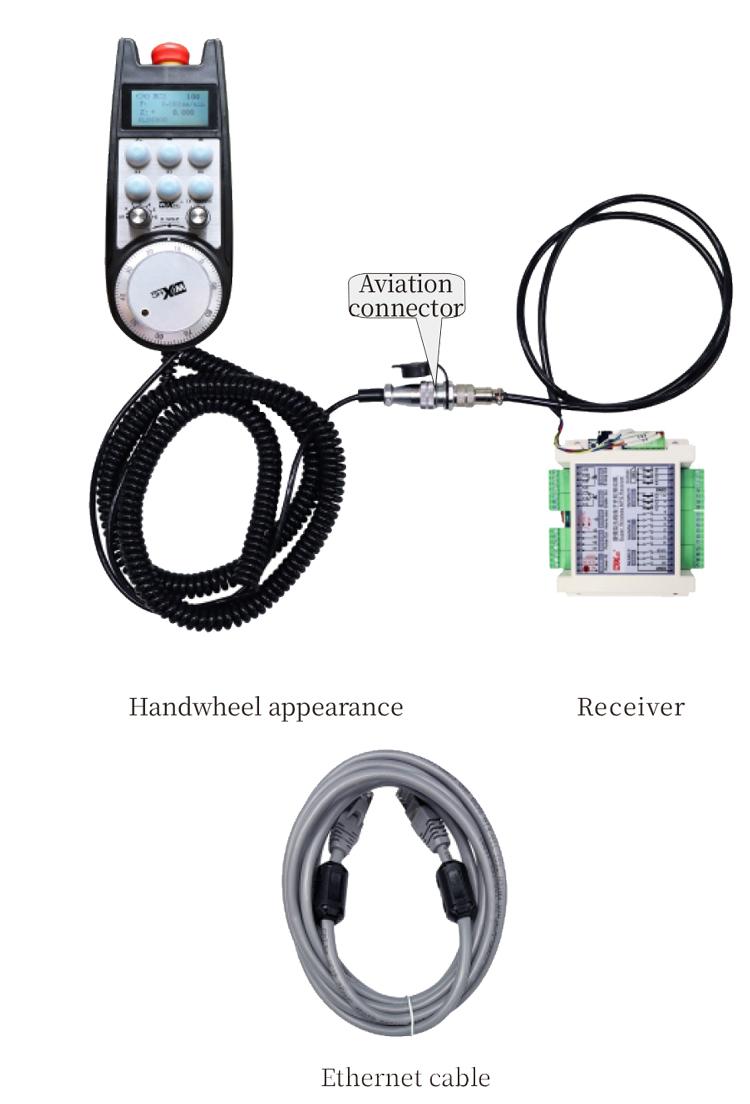
6. 製品インストールガイド
6.1 Product installation steps
1. Install the receiver into the electrical cabinet through the screw holes at the four corners.
2. Refer to our receiver wiring diagram and compare it with your on-site equipment. Connect the device to the receiver through cables and connect the receiver to the X130 interface of the system using Ethernet cables.
3. After fixing the receiver, install the aviation plug base at the handwheel opening position on the panel, and plug the other end of the base into the handwheel interface on the receiver. Then insert the aviation plug of the handwheel cable into the base and tighten the fixing device.
6.2 受信機のインストール寸法
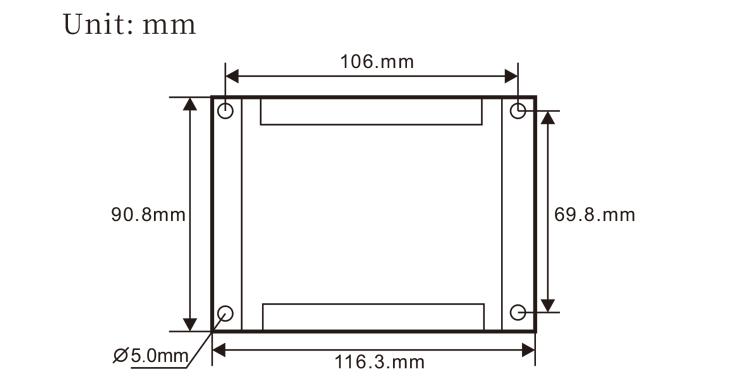
6.3 Installation dimensions of aviation plugs
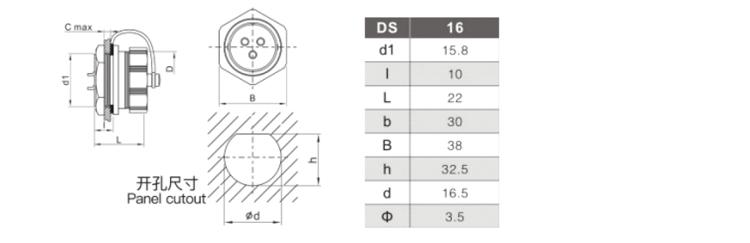
6.4 レシーバー配線参照図
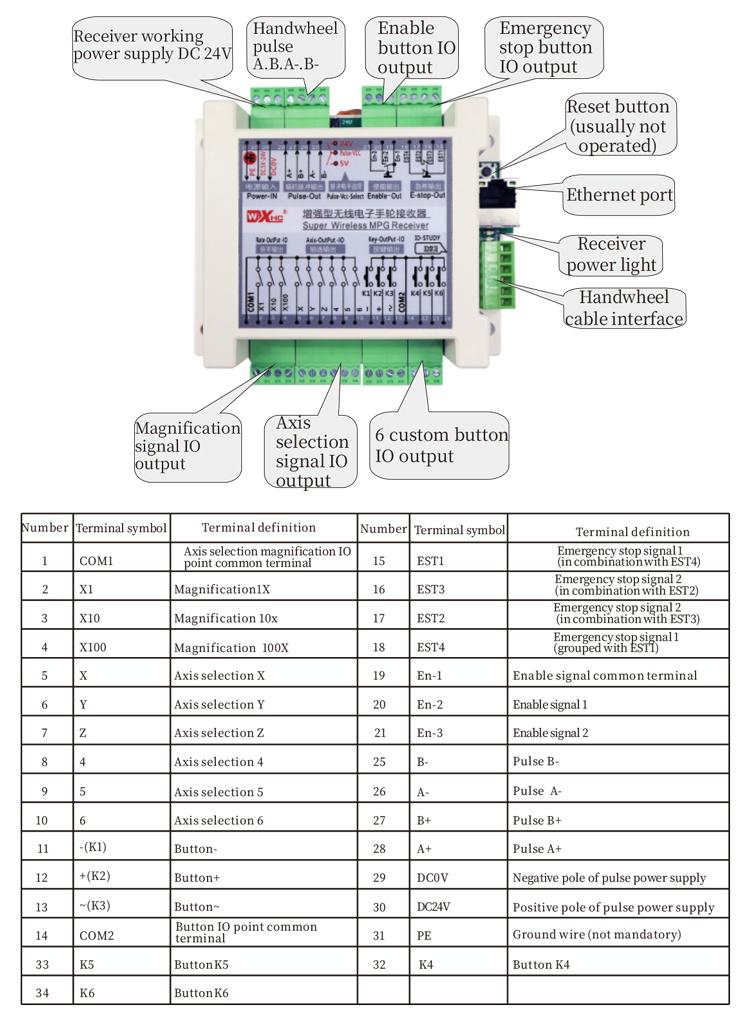 7.製品の操作説明書
7.製品の操作説明書
1. When the receiver is powered on and the working indicator light of the receiver flashes, connect the receiver to the computer with a network cable, set the fixed IP address of the computer, and use the network configuration tool software to set the network parameters of the handwheel function. For specific setting methods, refer to the “LXWGP-ETS Wired Handwheel User Manual”.
2.After the receiver is set up, the system needs to program a PLC program. Please refer to the “LXWGP-ETS Different Siemens Numerical Control System Setting Methods” and PLC program routine materials for details.
3.After completing the above settings, take the receiver to the machine electrical cabinet and install it. Pull out the network cable from the computer and plug it into the X130 interface of the system.Connect the receiver power supply and pulse line.3.
4.After completing the above settings, take the receiver to the machine electrical cabinet and install it. Pull out the network cable from the computer and plug it into the X interface of the system. Connect the receiver power supply and pulse line.
5. Select axis selection: Switch the axis selection switch and select the axis you want to operate on.
6. Select magnification: Switch the magnification switch and select the magnification level you need.
7. Moving axis: Press and hold the enable button, select the axis selection switch, select the magnification switch, and then rotate the pulse encoder to rotate the positive moving axis clockwise and the negative moving axis counterclockwise.
8. Press and hold any custom button to turn on the IO output of the corresponding button in the receiver, and release the button to turn off the output.
9. Press the emergency stop button, the corresponding emergency stop IO output of the receiver will be disconnected, the handwheel function will be disabled, release the emergency stop button, the emergency stop IO output will be closed, and the handwheel function will be restored.
8.Product Model Description

① LXWGP represents a wired appearance style, and the receiver communication interface
is an Ethernet interface.
② : Represents Siemens system specific.
③ : represents the number of axis selection switches, represents axes, and represents
axes.
④ : represents the type of axis selection and magnification signal, A represents
point-to-point output signal, and B represents encoded output signal.
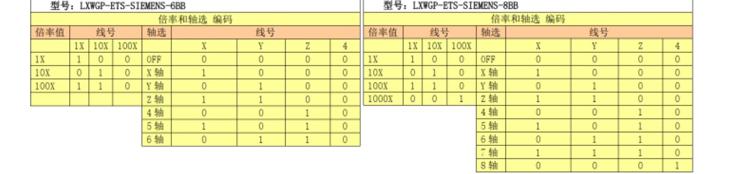
9.Product trouble shooting
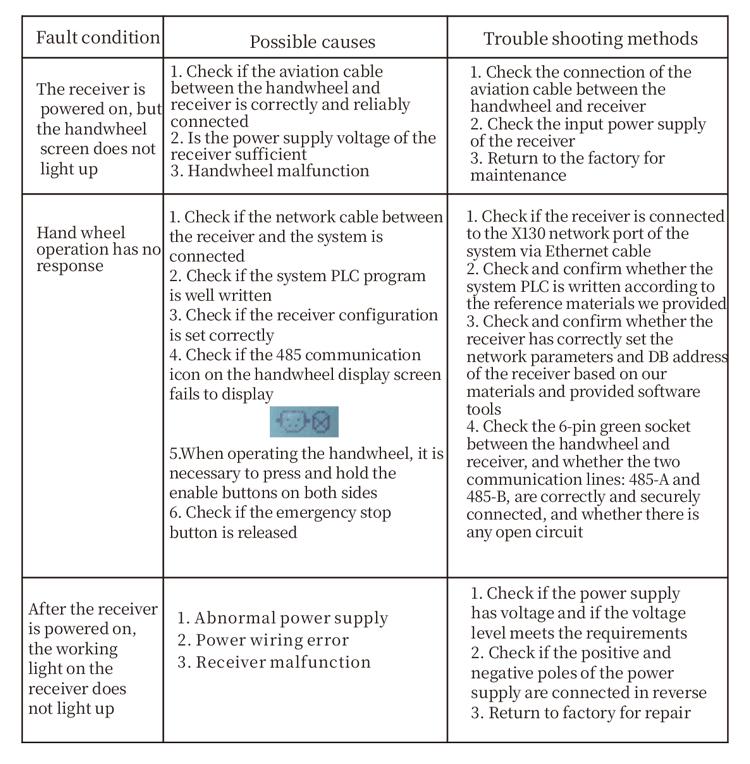
10.メンテナンス
1. 室温と圧力の乾燥環境でそれを使用して、そのサービス寿命を延ばしてください.
2. 雨や水の泡などの異常な環境で使用して、サービスの寿命を延ばしないでください.
3. Please keep the appearance of the handwheel clean to extend its service life.
4. Please avoid squeezing, falling, bumping, 等. to prevent damage to the precision components inside the handwheel or accuracy errors.
5. 長い間使用されていない場合, please store the handwheel in a clean and safe place.During storage and transportation, 水分と衝撃耐性に注意を払う必要があります.
11. 安全情報
1. 使用する前に指示を注意深く読んで、非専門家が運営を禁止してください.
2. If any abnormal situation occurs with the handwheel, please stop using it immediately and troubleshoot. Before troubleshooting, it is forbidden to use the faulty handwheel again to avoid safety accidents caused by unknown handwheel faults;
3. 修理が必要な場合, メーカーに連絡してください. 損傷が自己修復によって引き起こされる場合, メーカーは保証を提供しません

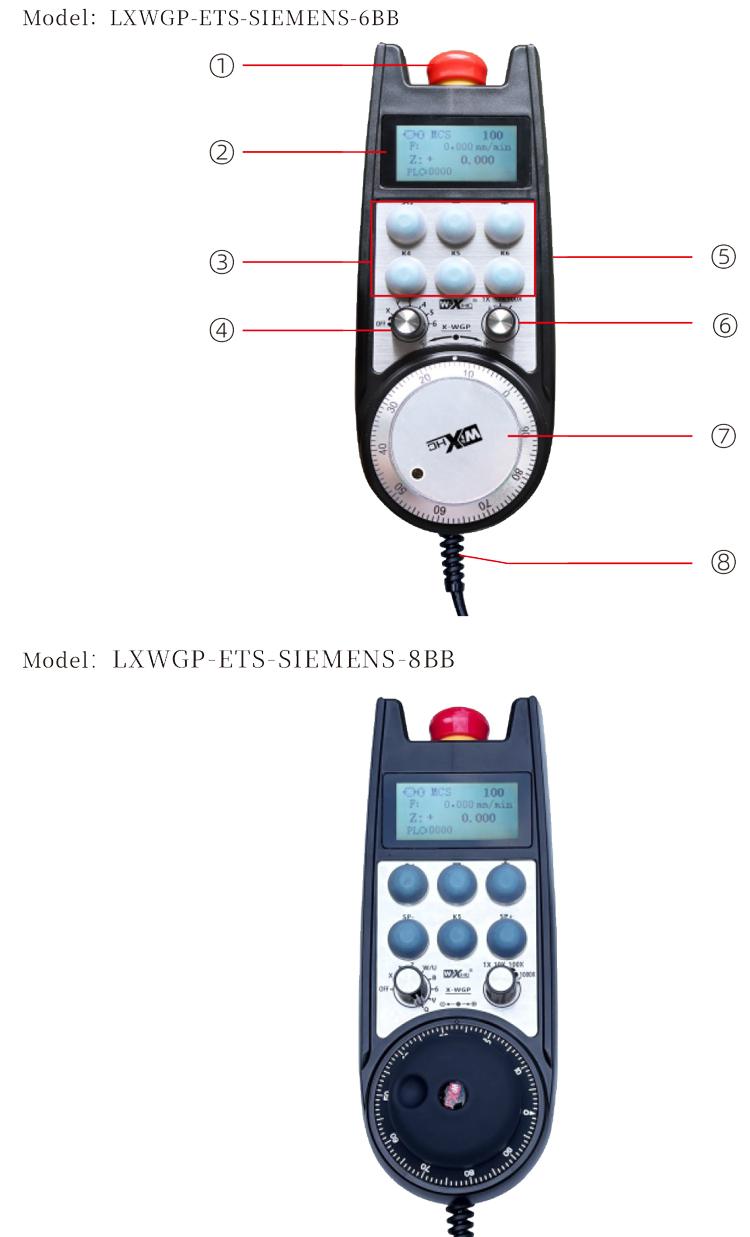
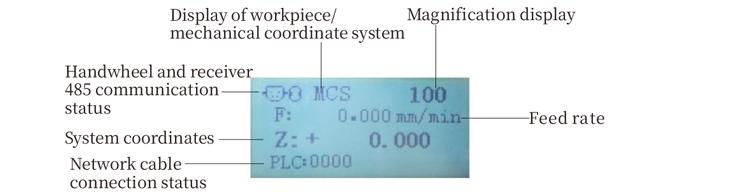
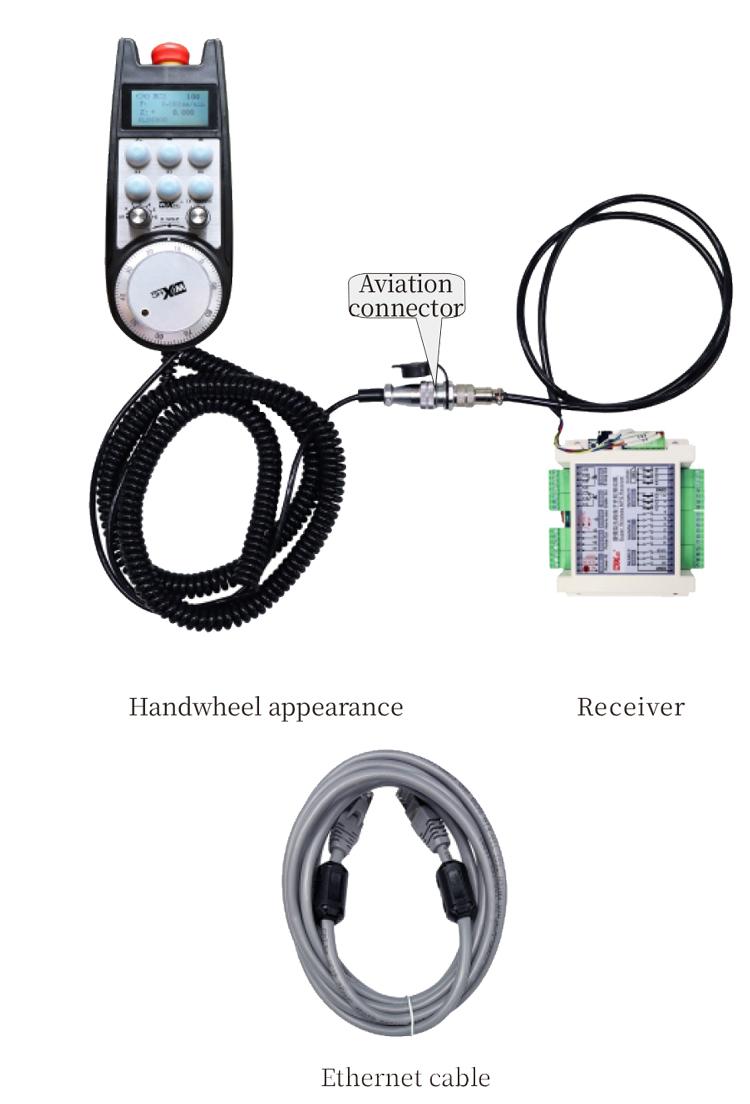
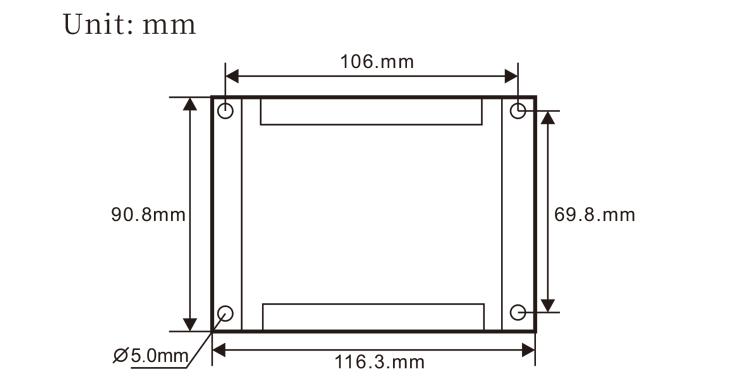
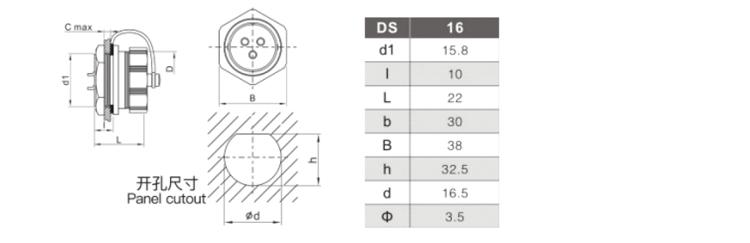
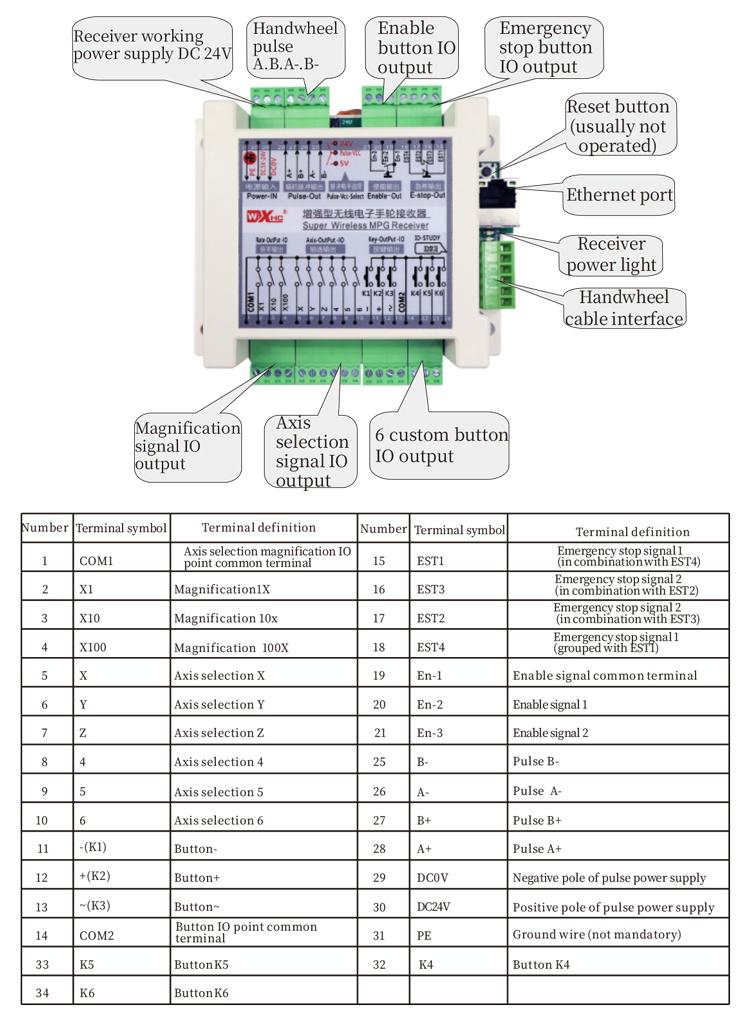 7.製品の操作説明書
7.製品の操作説明書